Delay Double Registration
This feature is part of the Visforms Subscription and not available in the free Visforms version..
System Settings- Enable plugin in plugin manager
Please make sure, that you have installed your Visforms Subcription. After that, you have to enable the plugin in the plugin manager before you can use it.
Go to the Administration Panel of your Joomla! installation and click the top menu item "Extensions" and then "Plugin Manager". Search for the list item with the name "Plugin Visforms - Delay Double Registration". You can use the search filter above the list. Make sure the plugin "Status" is set to enabled.
Setting up delay options
All options are set in the form configuration
You can set the delay options individually for each form. To achieve this, the plugin creates a new tab "Delay Double Registration" in the form edit view. So please go to the administration panel of your website, click Compenents and then Visforms in the top menu and open the form edit view. Click the tab "Delay Double Registration" there.
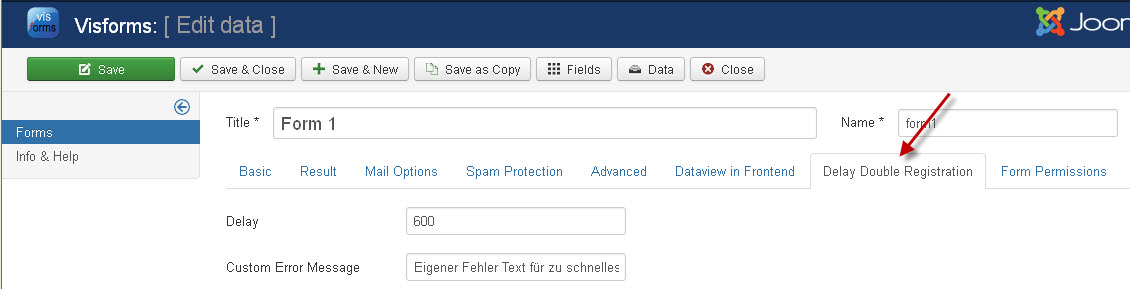
Set up the delay time span
Enter a time span in seconds in the "delay" option input. This is the time span, during which the plugin will prevent a user from submitting the form for a second time. Set the value to 0 (this is the devault value of this option) if you do not want to prevent double registration for a specific form.
The error message
As a default the plugin displays the error message "You have already submitted this form.". But you can use a custom error message as well. Just enter the message text in the Field "Custom Error Message". If you leave this option empty, the default message is used.
Is there a problem, if I have not set delay options for a form?
After you have installed and enabled the plugin the delay options are not yet set. If you want to use the plugin, you have to set the options actively in the form configuration, as described above. Nevertheless, for the plugin it is no problem, if you have not set delay options for a form. Forms with missing delay options can simply be submitted by one user as often as he likes.
You have to enable the Option "Save Results"
The plugin checks the value of the field "created" and "IP" of stored user inputs in order to decide, if a form has already been submitted by the same user during the delay time span. Therefore the plugin can only work properly, if submitted user inputs are stored in the database. Visforms gives you the option to decide whether or not you want to store submitted user inputs in the database (form configuration tab "result"). So please make sure, that you have enabled this option
